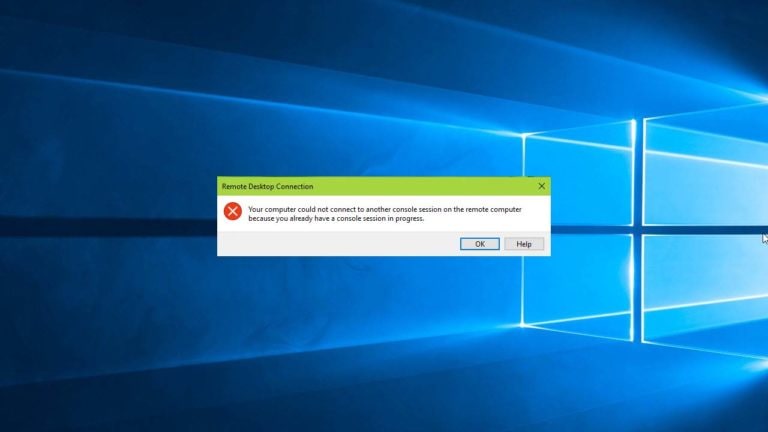If you’ve ever tried to connect to a Windows server or workstation via Remote Desktop and hit the frustrating error:
“The computer could not connect to another console session on the remote computer because you already have a console session in progress.”
You’re not alone. This issue is common among IT admins, developers, and remote workers across Singapore—especially those managing Windows Server environments, cloud-hosted desktops, or multi-user setups.
In this guide, we’ll break down:
- What this error means
- Why it happens
- How to fix it step-by-step
- Real-world use cases in Singapore
- Bonus tips to avoid future RDP headaches
Let’s get your remote access back on track.
🧠 What Does This RDP Error Mean?
This error typically occurs when you try to initiate a console session (Session 0) on a remote Windows machine that already has an active console session. Console sessions are special—they’re tied to the physical monitor or the first user logged in locally.
In Singapore, this often affects:
- Remote IT support teams managing office PCs
- Developers accessing staging servers
- Admins working on Windows Server 2012/2016/2019
🔍 Common Causes
Here’s why you might see this error:
- You’re using the
/consoleor/adminswitch in your RDP client - Another user is already logged in locally
- Session 0 is locked or disconnected but still active
- Group Policy or Terminal Services settings restrict multiple console sessions
🛠️ How to Fix It (Step-by-Step)
✅ 1. Avoid Using /console or /admin Switch
Modern versions of Windows no longer require the /console switch. If you’re using mstsc /console, drop it and just run mstsc normally.
✅ 2. Log Off the Existing Console Session
If you have physical access or another admin account:
- Log into the machine locally
- Open Task Manager → Users tab
- Right-click the active session → Log off
Alternatively, use PowerShell:
query session
logoff [SessionID]
✅ 3. Use Remote Desktop Services (RDS)
If multiple users need access, configure Remote Desktop Services properly:
- Enable RDS role on Windows Server
- Set up licensing
- Create user profiles with non-console sessions
✅ 4. Check Group Policy Settings
Run gpedit.msc and navigate to:
Computer Configuration → Administrative Templates → Windows Components → Remote Desktop Services → Remote Desktop Session Host → Connections
Ensure “Restrict Remote Desktop Services users to a single Remote Desktop Services session” is set appropriately.
🧭 Singapore-Specific Use Cases
🏢 Office IT Support
An IT team in Raffles Place uses RDP to manage staff PCs. One machine throws the console session error because a user left their session locked. The admin logs off the session remotely using PowerShell and restores access.
🧑💻 Cloud Developer
A developer in Bukit Merah connects to a Windows staging server hosted on Azure. They mistakenly use /admin and hit the error. Switching to a standard RDP session resolves it.
🏫 Education Lab Setup
A school in Tampines runs Windows desktops for students. The admin configures RDS to allow multiple student logins without console conflicts.
🔒 Bonus Tips to Avoid Future RDP Issues
- Use standard RDP sessions unless console access is required
- Educate users to log off instead of disconnecting
- Monitor sessions with tools like Remote Desktop Manager or PowerShell
- Enable idle session timeouts via Group Policy
🚀 Final Thoughts
Remote Desktop is a lifeline for Singapore’s digital workforce—but console session conflicts can derail productivity. By understanding the root cause and applying these fixes, you’ll keep your systems accessible, secure, and efficient.
Need help configuring RDS or automating session management? vvcares Singapore Pte Ltd offers tailored solutions for SMEs, schools, and enterprise IT teams.
Let’s make remote access seamless—one session at a time.